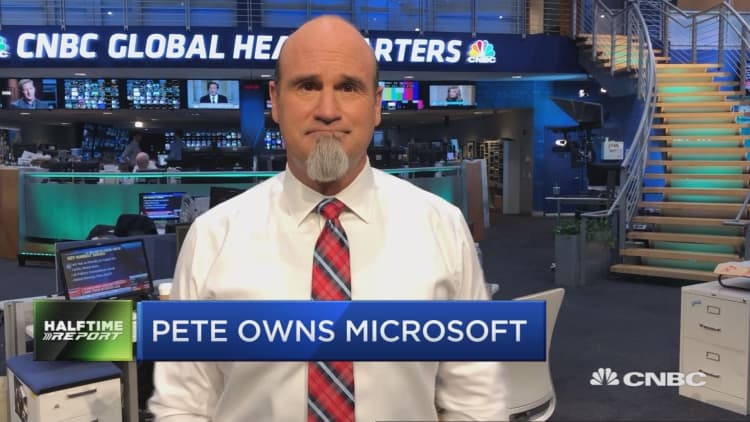Microsoft didn't make a big deal about it, but it released a very cool application called Font Maker this year. It lets you create a font out of your own handwriting.
The app only works on newer versions of Windows 10, and you can only use it with a stylus on a touchscreen device. Plus, it's only intended for English at the moment.
While it's not going to bring in a whole lot of money, like Office or Windows or Azure, it's a lot of fun to use, and typing in your very own font once you're finished is endlessly rewarding.
In fact, I'm writing this article now in my custom font inside the Visual Studio Code text editor. But I can also use it in other apps, like Word or Evernote. I can even use it on other computers, even Macs, because every time you create a new font, it generates a file in TrueType format, which isn't limited to Windows.
I'll show you how it works.
How to use Microsoft Font Maker
First, download the app from the Microsoft Store.
When you open it, you'll see a screen showing little boxes, one for each letter, capital and lowercase. There are also boxes for numbers and punctuation marks.
Grab a stylus and start writing in your version of each letter. You'll want to be careful to keep your letters within the lines of the boxes, so that your font doesn't end up looking strange. If you screw up a letter, don't worry -- if you have a stylus like the Surface Pen that comes with an eraser option, you can use that.
Once you're satisfied with all of your letters, hit Next.
Then you'll see boxes where you can write three sentences or phrases. Write these out, again making sure to keep your letters within the bounds of the lines. And yes, you can use your eraser here, too. Hit "Next" when you're done.
Now you'll see a version of your font, but if it doesn't look right, don't worry. There are sliders on the bottom of the window that will let you change important aspects of the font: the amount of space between characters, the amount of space between whole words, and overall font size.
Once the app generates your font, you'll be able to use it in various sizes, but the space adjustments won't be adjustable later. So move the sliders until the font looks natural to you.
If you see a letter that doesn't look quite right here, unfortunately there's no back button, so you'll have to make a whole new font if you want to redo it. The whole process doesn't take a very long time, though, so don't agonize too much over it. When you're ready, hit Create.
Save your font as a TrueType file, which will use the .TTF format. If you'd like to try out your own font on your current PC, find the file in File explorer and open it up. Hit Install, and close the window. (You'll now be able to access it by going to Control Panel > Appearance and Personalization > Fonts.) Then open an application where you can select a font, and see how you did!
You'll probably get a kick out of typing and seeing the very characters you made show up on screen. But take a minute and type out every letter, in capital and lowercase, as well as numbers and punctuation marks. Look carefully and see if there are any letters that don't fully show up. I've seen this happen with longer letters, like lowercase g or q. If you come across letters you're not happy with, go back to Font Maker and try again, while you're still familiar with it. Rinse and repeat until you have a font you truly love to use.
And of course, there's no stopping you from making a whole bunch of fonts using different lettering styles. For example, you can make yourself a wide font. Or you can pass off your PC to friends and family members and see what they come up with.
Enjoy!