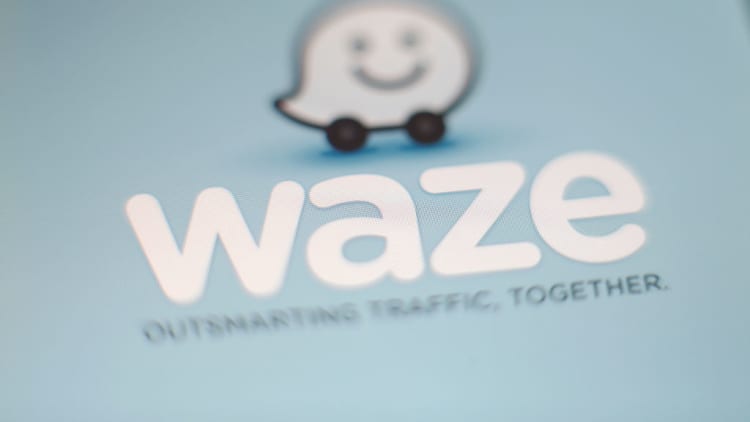Google's Waze updated its iPhone app on Tuesday with support for Siri Shortcuts, which means you can now ask Siri to open Waze and find you directions somewhere without even picking up your phone. It's convenient if you're driving and want to use Waze instead of Apple Maps.
By the way, if you're new to Waze, ti's a great mapping service for drivers that a lot of people like better than Google Maps: it gathers data from other drivers to point out speed traps, and lets you report accidents and road closures so people know what routes to avoid. (Here's a primer on how to get up and running).
Before we begin, make sure you have the latest version of Waze installed on your iPhone.
Now I'll show you how to set up a shortcut.
How to set work, home and favorite places in Waze
First, pick some some favorite destinations to store in Waze. To set one, do this:
- Open Waze on your iPhone.
- Tap the search button on the bottom-left.
- Tap Favorites."
- Choose "Add new favorite" or, if you haven't already, set the locations for where you work and where you live.
You can now set up Siri to navigate to work, home or your favorite places
Here's how to set that up:
- Open Waze on your iPhone.
- Tap the search button on the bottom-left.
- Choose the Settings button on the top-left of the app.
- Select "Voice and sound."
- Choose "Siri Shortcuts."
- You have several options for navigation, including voice controls. You can navigate to favorite places we stored in the last step, or to work or home.
- Choose the shortcut you want to create, like "Drive to work."
- Next, record yourself saying "drive to work.
- Tap "Done."
Now, when you say "Hey Siri, drive to work," Siri will automatically open Waze and give you directions to work or any other destination you've recorded. That's it!