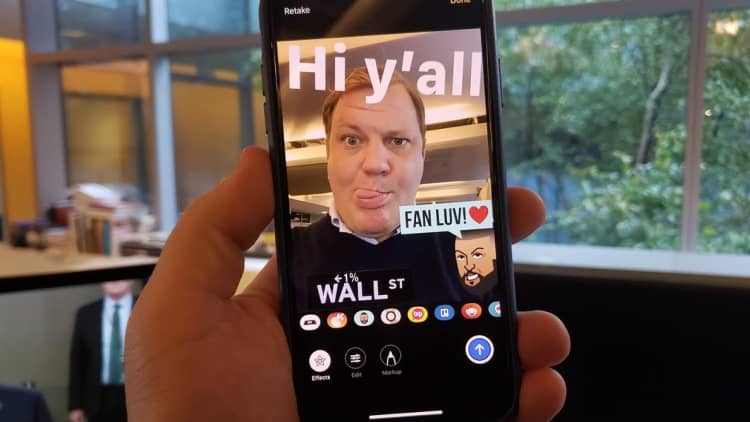One of the most useful features on the iPhone is hidden to the left of the home screen. But, if you've never swiped over, or just never bothered to set it up, the "Today View" on your iPhone might just look like a bunch of random boxes.
Those boxes are called "widgets," and, when set up properly, they can provide all sorts of useful information and tools.
I use widgets to see when Amazon deliveries are arriving, the battery life of my Apple Watch and my AirPods, when my next meeting is, the weather, to see how long it will take me to get home, top news stories and to quickly dive in to music and movies.
It's probably the most-used software feature on my iPhone, but it seems like a lot of people either don't use it or haven't ever set it up.
Here's how to use the widgets on the "Today View" of your iPhone.
Swipe right across your home screen. This is the Today View screen. Yours might be really simple, but with a few edits it can be really helpful.
I can see I have some new shoes arriving on Wednesday, for example.
I can jump right back into a movie I've been watching.
Or use new Siri shortcuts to automatically get directions to work and start my driving playlist.
I can easily see when the next Yankees game is, the weather and how much I've moved today.
You can set yours up by scrolling down to the bottom of your "Today View" panel and tapping "Edit."
You'll see all of the widgets you can add. Tap the green "+" button next to each one to add them, then tap "Done."
That's it! Thousands of apps support widgets, so be sure to check back often when you download a new app, you may just find a new widget that works with it too.