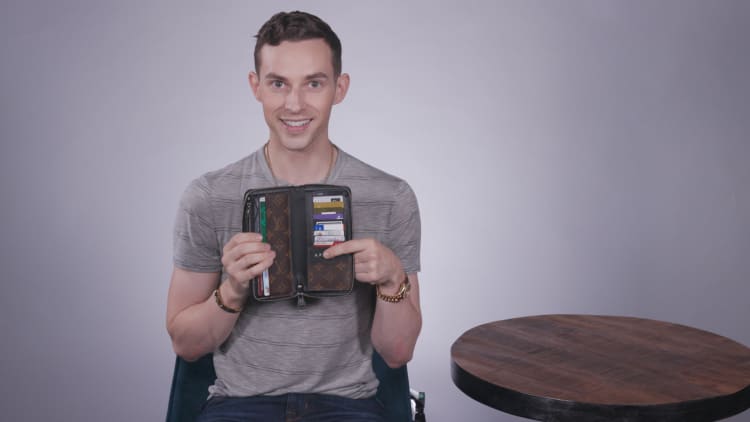The Apple Card launched in late August with a lot of hype about how the credit card's app emphasizes the importance of transparency and financial well-being. A little more than a month later, new cardholders are getting their first statements and, with it, the full experience of using the card for an entire billing cycle.
The Apple Card is a mobile-first credit card and cardholders make payments within the Wallet app. If you want to check your statement balance, total account balance, bill due date, minimum payment or potential interest charges, simply open the Wallet app and select your Apple Card. From within the Wallet app, you're able to schedule payments from an external bank account and your Apple Cash account.
In this guide, CNBC Make It reviews how to link a bank account, use Apple Cash as a payment source, make Apple Card payments and use the payment tools Apple offers cardholders.
How payments work with the Apple Card
Apple is very transparent about when payments are due and how much it will cost to carry a balance on your card. When you open the Wallet app and select your Apple Card, your total balance (which includes your previous monthly balances and any interest charges you might have accrued, new spending from the current month, payments, credits and pending transactions) and bill due date is displayed.
To view your statement balance (aka monthly balance, per Apple), select "Pay" and your balance will be displayed in large text within the simulation wheel. The example below shows a total balance of $187.36, August monthly balance of $143.76 and due date of September 30.
Alexandria White | CNBC
You'll notice a green check mark, which indicates that if you pay the monthly balance in full, you won't incur interest charges. The simulation wheel includes a "payment nudge" that allows you to select a payment amount and see how much interest you'd be charged for the given payment. If you move the "nudge" to a point less than your monthly balance, you'll incur interest charges, which Apple displays so you know the consequences of not paying in full.
How to link a bank account
Before you can pay your Apple Card, you'll need to link a bank account. If you already have Apple Cash set up, when you go to add a bank account, you'll be asked if you want to add the same bank account. If you select yes, the bank account is automatically added. If you don't have Apple Cash set up or if you want to add another bank account, follow the steps below. The first bank you add will become your default account.
Here are the steps to add a bank account to your Apple Card:
- Get your bank account number and bank routing number.
- Open Wallet on your iPhone and tap Apple Card.
- Tap the three dots in the upper right-hand corner.
- Scroll down and tap Bank Accounts.
- Tap Add a Bank Account, then follow the instructions on your screen.
How to use Apple Cash as a payment source
Since the Apple Card is linked to your Apple Cash account, you can use any balance you have in your Apple Cash account to pay off all or part of your Apple Card's monthly balance.
Your Apple Cash account will automatically display as a payment method, though you may need to verify your identity.
If the balance in your Apple Cash account is less than the amount of your Apple Card payment, the remaining balance is paid from your default bank account.
How to make a payment
When you're ready to make a payment, you can schedule a payment with "Pay Later" or pay the balance immediately "Pay Now."
Here's how to Pay Later:
- Open Wallet on your iPhone, tap Apple Card, then tap to pay.
- Hold and slide the payment wheel to choose a payment amount or enter an amount manually with the keypad, then tap Pay Later.
- Choose the date you want to make the payment.
- Tap Pay on [your chosen date], then follow the instructions on your screen.
Here's how to Pay Now:
- Open Wallet on your iPhone and tap Apple Card.
- Tap to pay.
- Hold and slide the payment wheel to choose a payment amount or enter an amount manually with the keypad.
- Tap Pay Now to instantly make your payment, then follow the instructions on your screen.
Don't miss:
- I used the new Apple Card for a week in New York City—here's what I learned
- Here's how the Apple Card's 'Daily Cash' works
- Apple Card vs Uber Visa Card: Which is better for Uber users?
- The Apple Card launches to select users today—here's everything you need to know
Like this story? Subscribe to CNBC Make It on YouTube!