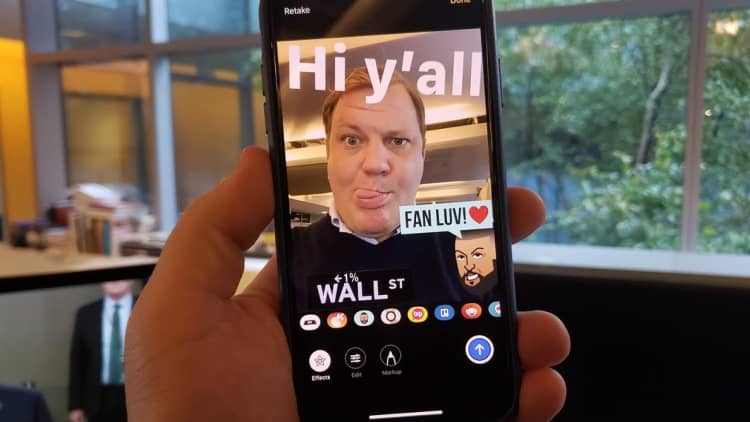The Apple iPhone has a built-in magnifying glass that can help you read small text on the fly.
It's perfect if you're in a dark restaurant and forgot your glasses. While most folks seem to know about the flashlight option on the iPhone, the magnifying feature, which uses the phone's camera to zoom in on text, seems a little less well known. That's because it's buried in the settings menu.
The iPhone's magnifying feature is easy to activate, and it's a neat trick to hold up your sleeve in case you end up forgetting your glasses. Here's how to use it.
- Open Settings on your iPhone.
- Choose "General."
- Tap "Accessibility."
- Choose "Magnifier."
- Toggle the option for Magnifier to "on."
Here's how to use magnifier when you need it: If you're on using iPhone X, iPhone XS, iPhone XS Plus or iPhone XR, just triple tap the button on the right side of the phone. If you have an older iPhone, tap the home button three times to bring up the magnifying app. You'll see a screen that looks like this:
Use the slider to zoom in or out of text. Tap on the screen to focus, much like you would with the camera app. Tap the lock button to lock the focus in place, or use the filter button (the one on the bottom right) to apply various filters that might make it easier for you to read. Finally, tap the center button to capture a picture.
That's it. It's really useful, even for people who might wear glasses but still need help zooming into super small text, like the tiny text in the manual I've used in the picture above.