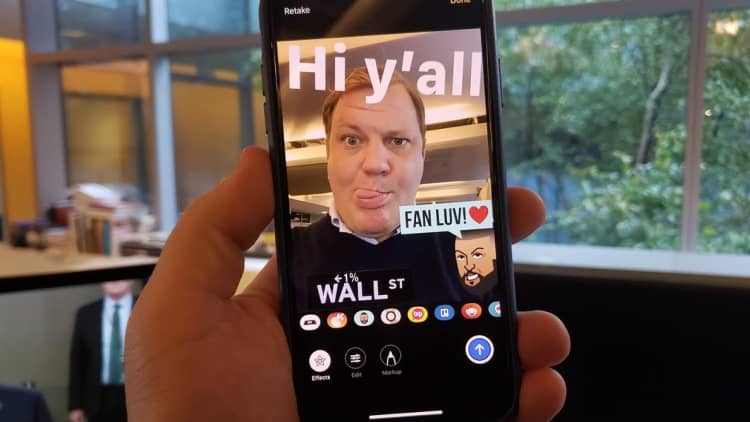If someone repeatedly enters the wrong password on your iPhone or iPad over and over again, it will eventually start to delay the amount of time before you can try to enter the password again. That's what allegedly happened to one man's iPad, according to CNN. The man's iPad was accidentally locked by his 3-year-old for 48 years, until 2067.
CNBC spoke with the father who explained that it was a first generation iPad running older software. Newer software locks you out after 10 tries and doesn't continue to run up the clock, though you would still be locked out.
If this happens to you, there's an easy fix to get your iPad back up and running, and you won't lose any data if you've been backing it up regularly. If you didn't back it up, at least you'll be able to use your iPad or iPhone again without having to wait a few decades.
Here's what to do if you get locked out of your iPad or iPhone.
How to unlock a password-locked iPhone or iPad
If you have an iPad Pro 12.9 or iPad Pro 11, or an iPhone 8, iPhone 8 Plus, iPhone X, iPhone XR, iPhone XS or iPhone XS Max, do this:
- Download and install iTunes on your PC. (Mac users will already have iTunes installed.)
- Plug your iPhone into your PC or Mac.
- Tap the volume up button, tap the volume down button, then tap and hold the side button until the recovery screen pops up on your iPhone.
- iTunes will send a pop-up notification on your computer. Choose "Restore."
- Set up your device as new. If you have a backup, select it during the setup process.
If you have an iPhone 7 or iPhone 7 Plus:
- Download and install iTunes on a PC.
- Plug your iPhone into your PC or Mac.
- Hold the side and volume down buttons until the recovery screen pops up on your iPhone.
- iTunes will send a pop-up notification on your computer, choose "Restore."
- Set up your device as new and, if you have a backup, select it during the setup process.
If you have an iPhone 6s or any iPad with a home button, do this:
- Download and install iTunes on a PC.
- Plug your iPhone into your PC or Mac.
- Hold the home button and the power button until the iPhone or iPad shows a recovery mode screen.
- iTunes will send a pop-up notification on your computer, choose "Restore."
- Set up your device as new and, if you have a backup, select it during the setup process.