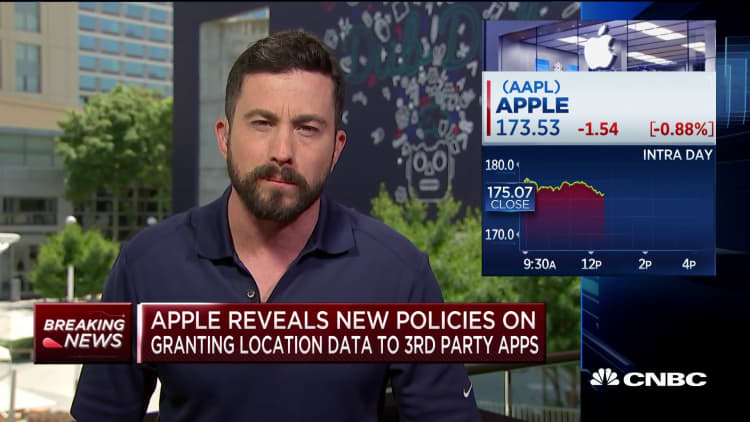In iOS 13, the big new software update for the iPhone that launched last month, Apple is finally showing users how often apps have been following them. You may not have known that applications like Google Maps or Uber have been tracking you all the time, even when they're not open.
If you have a new iPhone, or installed Apple's latest iOS 13 software, you've probably seen these alerts for various apps. Pay attention to them.
Apple has, at least for the last several years, let you go in and manually check to see which apps have access to your location. But the new pop-ups nudge you to inform yourself and take action.
That's important since there's really no need for Google or Facebook to track your every move. My editor, for example, was surprised that Uber had been lurking in the background, tracking his location.
The alerts look like this:
Apple shows similar alerts for apps that want access to Bluetooth despite having no obvious reason for the wireless technology. On my phone, apps like Dunkin' Donuts, ESPN Fantasy, GroupMe, CVS, Amazon and others had access to Bluetooth, which could give them the ability to track my location through Bluetooth beacons on storefronts and in other public venues. Sonos and Bose make more sense because they might genuinely need Bluetooth access for connecting to certain speakers.
If you don't see a pop-up, or just want to check in on which apps are tracking you, do this:
- Open Settings
- Choose Privacy
- Select Location Services
- Manage the apps in the list
- Choose "while using," "never," "ask next time" or "always" use your location
To manage Bluetooth location controls, do this:
- Open Settings
- Open Privacy
- Choose Bluetooth
- Turn the settings on or off for the apps in the list
What to do
If you see a notification that an app has been using your location, decide whether or not you want to give it access. You'll see an option in the pop-up that asks if you want to change to "only while using" or to leave it on "always allow."
In some instances, it's important to have an app know where you are all the time. I use Nest, for example, and I like that it always knows my location so that it can turn on my alarm system when I leave the house and switch it off when I get home. Apple is making the right move by putting control in the hands of the user.