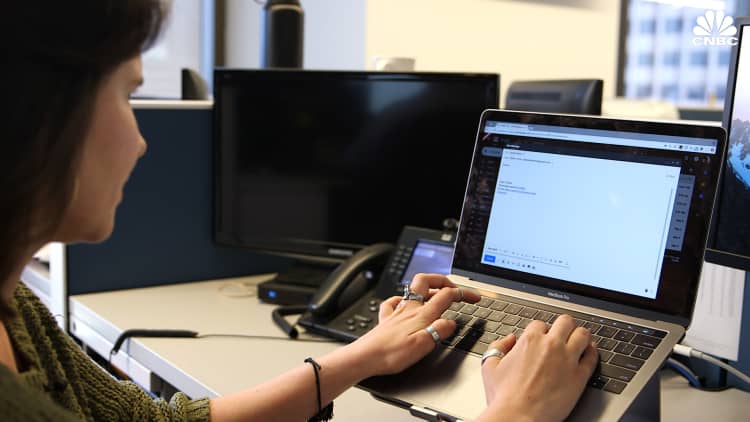Google announced a new Gmail feature called Confidential Mode earlier this year that lets you send self-destructing emails. The feature is now available to everyone.
Confidential Mode also prevents recipients from forwarding the email to other people, copying or pasting anything from its contents, downloading the message or printing it. Keep in mind that people can still snap a picture or take a screen shot of the message, so it's best to use Confidential Mode for its self-destruction properties.
Here's how.
Open Gmail on your computer and tap the compose button
Now select this icon on the bottom of the screen. It's a tiny lock with a clock on it.
Choose how long you want the email to sit before it self destructs. You can choose between 1 day and 5 years.
That's it. Now the email will automatically delete itself after your predetermined self-destruction time period ends. Recipients can open the email until then, which means the clock starts right when you send it, not when they open it.
Also, if you want to revoke access sooner, you can do that by opening Gmail, selecting "Sent," opening the confidential email you just sent and then selecting "remove access."